Table of Contents
📹결과 영상
🌟구현 포인트들
📌1. 별 쉐이더

무한히 반복하는 별 쉐이더를 만들었습니다
이 쉐이더는 텍스쳐를 사용하지 않고 삼각함수를 이용해 별 모양을 만들어냅니다
온전히 자력으로 한건 아니고 GDShader로 만들어진 쉐이더를 유니티 쉐이더로 옮겨와서 문법을 수정했습니다
📜최종 쉐이더 소스
Shader "Oniboogie/PolarStar"
{
Properties
{
[PerRendererData] _MainTex ("Sprite Texture", 2D) = "white" {}
_Color ("Tint", Color) = (1,1,1,1)
_StencilComp ("Stencil Comparison", Float) = 8
_Stencil ("Stencil ID", Float) = 0
_StencilOp ("Stencil Operation", Float) = 0
_StencilWriteMask ("Stencil Write Mask", Float) = 255
_StencilReadMask ("Stencil Read Mask", Float) = 255
_ColorMask ("Color Mask", Float) = 15
// PolarStar프로퍼티
_Rotate("Rotate", Float) = 0
_Frequency("Frequency", Float) = 5.0
_StarSize("Star Size", Float) = 1.0
_SineSpeed("Sine Speed", Float) = 5.0
_Sharpness("Sharpness", Float) = 1.0
_WhiteColor("White Color", Color) = (1,1,1,1)
_BlackColor("Black Color", Color) = (0,0,0,1)
_Pi5Test("Pi5 Test", Float) = 0.628318530718
_Tiling("Tiling", Vector) = (1,1,1,1)
_Offset("Offset", Vector) = (0,0,0,0)
[Toggle(UNITY_UI_ALPHACLIP)] _UseUIAlphaClip ("Use Alpha Clip", Float) = 0
}
SubShader
{
Tags
{
"Queue"="Transparent"
"IgnoreProjector"="True"
"RenderType"="Transparent"
"PreviewType"="Plane"
"CanUseSpriteAtlas"="True"
}
Stencil
{
Ref [_Stencil]
Comp [_StencilComp]
Pass [_StencilOp]
ReadMask [_StencilReadMask]
WriteMask [_StencilWriteMask]
}
Cull Off
Lighting Off
ZWrite Off
ZTest [unity_GUIZTestMode]
Blend One OneMinusSrcAlpha
ColorMask [_ColorMask]
Pass
{
Name "Default"
CGPROGRAM
#pragma vertex vert
#pragma fragment frag
#pragma target 2.0
#include "UnityCG.cginc"
#include "UnityUI.cginc"
#pragma multi_compile_local _ UNITY_UI_CLIP_RECT
#pragma multi_compile_local _ UNITY_UI_ALPHACLIP
struct appdata_t
{
float4 vertex : POSITION;
float4 color : COLOR;
float2 texcoord : TEXCOORD0;
UNITY_VERTEX_INPUT_INSTANCE_ID
};
struct v2f
{
float4 vertex : SV_POSITION;
fixed4 color : COLOR;
float2 texcoord : TEXCOORD0;
float4 worldPosition : TEXCOORD1;
float4 mask : TEXCOORD2;
UNITY_VERTEX_OUTPUT_STEREO
};
sampler2D _MainTex;
fixed4 _Color;
fixed4 _TextureSampleAdd;
float4 _ClipRect;
float4 _MainTex_ST;
float _UIMaskSoftnessX;
float _UIMaskSoftnessY;
int _UIVertexColorAlwaysGammaSpace;
float _Rotate;
float _Frequency;
float _StarSize;
float _SineSpeed;
float _Sharpness;
fixed4 _WhiteColor;
fixed4 _BlackColor;
float2 _Tiling;
float2 _Offset;
float PolarStar(float2 p)
{
float pi5 = 0.628318530718;
float m2 = (atan2(p.y, p.x)/pi5 + 10) % 2.0;
float adjust = -_Sharpness;
return length(p) * cos((pi5 * adjust) * (m2 - 4.0 * step(1.0, m2) + 1.0)) - 1.0;
}
v2f vert(appdata_t v)
{
v2f OUT;
UNITY_SETUP_INSTANCE_ID(v);
UNITY_INITIALIZE_VERTEX_OUTPUT_STEREO(OUT);
float4 vPosition = UnityObjectToClipPos(v.vertex);
OUT.worldPosition = v.vertex;
OUT.vertex = vPosition;
float2 pixelSize = vPosition.w;
pixelSize /= float2(1, 1) * abs(mul((float2x2)UNITY_MATRIX_P, _ScreenParams.xy));
float4 clampedRect = clamp(_ClipRect, -2e10, 2e10);
float2 maskUV = (v.vertex.xy - clampedRect.xy) / (clampedRect.zw - clampedRect.xy);
OUT.texcoord = TRANSFORM_TEX(v.texcoord.xy, _MainTex);
OUT.mask = float4(v.vertex.xy * 2 - clampedRect.xy - clampedRect.zw, 0.25 / (0.25 * half2(_UIMaskSoftnessX, _UIMaskSoftnessY) + abs(pixelSize.xy)));
if (_UIVertexColorAlwaysGammaSpace)
{
if(!IsGammaSpace())
{
v.color.rgb = UIGammaToLinear(v.color.rgb);
}
}
OUT.color = v.color * _Color;
return OUT;
}
fixed4 frag(v2f IN) : SV_Target
{
//Round up the alpha color coming from the interpolator (to 1.0/256.0 steps)
//The incoming alpha could have numerical instability, which makes it very sensible to
//HDR color transparency blend, when it blends with the world's texture.
const half alphaPrecision = half(0xff);
const half invAlphaPrecision = half(1.0/alphaPrecision);
IN.color.a = round(IN.color.a * alphaPrecision)*invAlphaPrecision;
half4 color = IN.color * (tex2D(_MainTex, IN.texcoord) + _TextureSampleAdd);
#ifdef UNITY_UI_CLIP_RECT
half2 m = saturate((_ClipRect.zw - _ClipRect.xy - abs(IN.mask.xy)) * IN.mask.zw);
color.a *= m.x * m.y;
#endif
#ifdef UNITY_UI_ALPHACLIP
clip (color.a - 0.001);
#endif
float2 uv = IN.texcoord - 0.5 + _Offset;
uv = uv * (2.0 + _Tiling);
float t = 0.94 + _Rotate;
float2x2 rotationMatrix = float2x2(float2(cos(t), -sin(t)), float2(sin(t), cos(t)));
uv = mul(uv.xy, rotationMatrix);
float d = PolarStar(uv) * 5.0;
d = sin(d * _Frequency + _Time * _SineSpeed) / 10.0;
d = smoothstep(0.0, 0.0, d);
float cl = PolarStar(uv * 5.0 * _StarSize);
clip(1.0 - cl);
cl = smoothstep(1.0,1.0,cl);
d = d-cl;
fixed4 whiteCol = fixed4(d,d,d,d) * _WhiteColor;
fixed4 blackCol = (1.0 - fixed4(d,d,d,d+cl)) * _BlackColor;
color = color * (whiteCol + blackCol);
return color;
}
ENDCG
}
}
}📌2. 스텐실 마스크 쉐이더



UI마스크와 마스크될 이미지가 부모-자식 트랜스폼 구조를 형성하지 않고, 마스크 기능을 사용하기위해 마스크 쉐이더 2종을 구현했습니다
📜 Rect 마스크 쉐이더
Shader "Oniboogie/StencilMask"
{
Properties{
[PerRendererData] _MainTex ("Sprite Texture", 2D) = "white" {}
_ID("Mask ID", Int) = 1
}
SubShader{
Tags{ "RenderType" = "Opaque" "Queue" = "Geometry+1" }
ColorMask 0
ZWrite off
Stencil{
Ref[_ID]
Comp always
Pass replace
}
Pass{
CGINCLUDE
struct appdata {
float4 vertex : POSITION;
};
struct v2f {
float4 pos : SV_POSITION;
};
v2f vert(appdata v) {
v2f o;
o.pos = UnityObjectToClipPos(v.vertex);
return o;
}
half4 frag(v2f i) : SV_Target{
return half4(1,1,1,1);
}
ENDCG
}
}
}
📜 텍스쳐 알파 마스크 쉐이더
Shader "Oniboogie/StencilMaskTransitionWithID"
{
Properties
{
_TransitionTex ("Transition Texture", 2D) = "white" {}
_AlphaCutoff ("Alpha Cutoff", Range(0,1)) = 0.5
_StencilRef ("Stencil Reference", Float) = 1 // 스텐실 ID 설정
_StencilComp ("Stencil Comparison", Float) = 8
_StencilPass ("Stencil Pass", Int) = 0 // 스텐실 패스 설정 (Replace, Keep 등)
}
SubShader
{
Tags { "Queue"="Overlay" "IgnoreProjector"="True" "RenderType"="Transparent" }
Stencil
{
Ref [_StencilRef] // 스텐실 ID 참조값
// Comp [_StencilComp] // 스텐실 비교 연산
// Pass [_StencilPass] // 스텐실 패스 설정
Comp always
Pass replace
}
Pass
{
Name "StencilMaskTransition"
ZWrite Off
Cull Off
Blend SrcAlpha OneMinusSrcAlpha
ColorMask 0 // 화면에 아무것도 그리지 않음
CGPROGRAM
#pragma vertex vert
#pragma fragment frag
#include "UnityCG.cginc"
sampler2D _TransitionTex;
float _AlphaCutoff;
float4 _MainTex_ST;
struct appdata
{
float4 vertex : POSITION;
float2 uv : TEXCOORD0;
};
struct v2f
{
float2 uv : TEXCOORD0;
float4 vertex : SV_POSITION;
};
v2f vert (appdata v)
{
v2f o;
o.vertex = UnityObjectToClipPos(v.vertex);
o.uv = v.uv;
return o;
}
half4 frag (v2f i) : SV_Target
{
// Transition Texture의 알파 값을 사용하여 마스크 처리
half4 col = tex2D(_TransitionTex, i.uv);
if (col.r < _AlphaCutoff) // 검은 부분을 기준으로 클리핑
discard;
return col;
}
ENDCG
}
}
FallBack "Transparent"
}
구현에는 MinionsArt님의 글을 참고했습니다
📌3. 폴리곤 UI 이미지

Godot엔진의 `Plygon2D`컴포넌트에서 영감을 받아 UI이미지를 원하는 폴리곤 모양으로 생성할 수 있는 기능을 구현했습니다
📜 PolygonUI.cs
using UnityEngine;
using UnityEngine.UI;
using System.Collections.Generic;
[RequireComponent(typeof(CanvasRenderer))]
public class PolygonUI : MaskableGraphic
{
// 폴리곤의 꼭지점 리스트
[SerializeField]
private List<Vector2> vertices = new List<Vector2>()
{
new Vector2(0, 0),
new Vector2(100, 0),
new Vector2(100, 100),
new Vector2(0, 100)
};
// 폴리곤 색상
public Color polygonColor = Color.white;
// 선 두께 (옵션)
public float borderWidth = 0f;
protected override void OnPopulateMesh(VertexHelper vh)
{
vh.Clear();
if (vertices.Count < 3)
return; // 최소한 3개의 꼭지점이 있어야 다각형을 그릴 수 있음
// 내부 색상을 위한 정점 추가
AddPolygonVertices(vh, vertices, polygonColor);
// 삼각형을 그리기 위한 인덱스 설정
for (int i = 1; i < vertices.Count - 1; i++)
{
vh.AddTriangle(0, i, i + 1);
}
// 테두리 그리기 (옵션)
if (borderWidth > 0f)
{
DrawPolygonBorder(vh, vertices, borderWidth);
}
}
// 다각형의 내부 정점 추가
private void AddPolygonVertices(VertexHelper vh, List<Vector2> vertices, Color color)
{
foreach (var vertex in vertices)
{
UIVertex uiVertex = UIVertex.simpleVert;
uiVertex.position = vertex;
uiVertex.color = color;
vh.AddVert(uiVertex);
}
}
// 다각형의 테두리 그리기
private void DrawPolygonBorder(VertexHelper vh, List<Vector2> vertices, float width)
{
// 테두리 색상을 정하기 위한 기본 색상
Color borderColor = Color.black;
for (int i = 0; i < vertices.Count; i++)
{
Vector2 current = vertices[i];
Vector2 next = vertices[(i + 1) % vertices.Count];
Vector2 direction = (next - current).normalized;
Vector2 normal = new Vector2(-direction.y, direction.x) * width;
UIVertex[] quad = new UIVertex[4];
quad[0].position = current - normal;
quad[1].position = current + normal;
quad[2].position = next + normal;
quad[3].position = next - normal;
for (int j = 0; j < 4; j++)
{
quad[j].color = borderColor;
vh.AddVert(quad[j]);
}
vh.AddTriangle(vh.currentVertCount - 4, vh.currentVertCount - 3, vh.currentVertCount - 2);
vh.AddTriangle(vh.currentVertCount - 4, vh.currentVertCount - 2, vh.currentVertCount - 1);
}
}
// 인스펙터에서 꼭지점 리스트를 노출시킴
public List<Vector2> Vertices
{
get => vertices;
set
{
vertices = value;
SetVerticesDirty();
}
}
// 색상과 테두리 두께 업데이트
public Color PolygonColor
{
get => polygonColor;
set
{
polygonColor = value;
SetVerticesDirty();
}
}
public float BorderWidth
{
get => borderWidth;
set
{
borderWidth = value;
SetVerticesDirty();
}
}
}
📜 PolygonUIEditor.cs
#if UNITY_EDITOR
using UnityEngine;
using UnityEditor;
using System.Collections.Generic;
[CustomEditor(typeof(PolygonUI))]
public class PolygonUIEditor : Editor
{
private PolygonUI polygon2D;
private void OnEnable()
{
polygon2D = (PolygonUI)target;
}
private void OnSceneGUI()
{
// 꼭지점들을 씬에 핸들로 표시하고 드래그할 수 있게 만듦
for (int i = 0; i < polygon2D.Vertices.Count; i++)
{
Vector2 vertex = polygon2D.Vertices[i];
Vector3 worldPos = polygon2D.transform.TransformPoint(vertex);
// 드래그 가능한 핸들을 생성하여 꼭지점 위치를 수정 가능하게
EditorGUI.BeginChangeCheck();
Vector3 newWorldPos = Handles.PositionHandle(worldPos, Quaternion.identity);
if (EditorGUI.EndChangeCheck())
{
Undo.RecordObject(polygon2D, "Move Polygon Vertex");
Vector2 newLocalPos = polygon2D.transform.InverseTransformPoint(newWorldPos);
polygon2D.Vertices[i] = newLocalPos;
// 폴리곤을 업데이트
polygon2D.SetVerticesDirty();
}
// 꼭지점 번호를 씬에 표시
Handles.Label(worldPos, $"Vertex {i}");
}
// 새로운 꼭지점 추가 버튼
if (Handles.Button(polygon2D.transform.position, Quaternion.identity, 0.1f, 0.1f, Handles.DotHandleCap))
{
Undo.RecordObject(polygon2D, "Add Polygon Vertex");
polygon2D.Vertices.Add(Vector2.zero);
polygon2D.SetVerticesDirty();
}
}
public override void OnInspectorGUI()
{
DrawDefaultInspector();
// 인스펙터에 "모든 버텍스 제거" 버튼 추가
if (GUILayout.Button("모든 버텍스 제거"))
{
Undo.RecordObject(polygon2D, "Clear Vertices");
polygon2D.Vertices.Clear();
polygon2D.SetVerticesDirty();
}
// 인스펙터에 "폴리곤 재설정" 버튼 추가
if (GUILayout.Button("폴리곤 재설정"))
{
Undo.RecordObject(polygon2D, "Reset Polygon");
polygon2D.Vertices = new List<Vector2>
{
new Vector2(0, 0),
new Vector2(100, 0),
new Vector2(100, 100),
new Vector2(0, 100)
};
polygon2D.SetVerticesDirty();
}
}
}
#endif📌4. UI 이미지 Wiggle이펙트

UI이미지의 메쉬를 움직여 Wiggle이펙트를 구현했습니다
`IMeshModifier`인터페이스를 상속받아 예약함수인 `ModifyMesh`메소드 내에서 버텍스를 조정했습니다
📜 WiggleEffect.cs
using System.Collections;
using System.Collections.Generic;
using UnityEngine;
using UnityEngine.UI;
public class WiggleEffect : MonoBehaviour, IMeshModifier
{
public AnimationCurve wiggleCurve = AnimationCurve.EaseInOut(0, 0, 1, 1); // 기본적으로 부드러운 곡선
public float wiggleAmountX = 5f; // 흔들림의 크기
public float wiggleAmountY = 5f;
public float speed = 2f; // 흔들림 속도
public float curveDuration = 1f; // 곡선의 주기 (wiggle 애니메이션의 주기)
private void Update()
{
// UI 메쉬를 지속적으로 업데이트하기 위해 재갱신
GetComponent<Graphic>().SetVerticesDirty();
}
public void ModifyMesh(VertexHelper vh)
{
if (!this.isActiveAndEnabled) return;
var vertices = new List<UIVertex>();
vh.GetUIVertexStream(vertices);
// 현재 시간을 0과 1 사이의 값으로 정규화
//float time = (Time.time * speed) % curveDuration / curveDuration;
float time = Mathf.PingPong(Time.time * speed, 1f);
for (int i = 0; i < vertices.Count; i++)
{
UIVertex vertex = vertices[i];
// AnimationCurve를 사용하여 흔들림 값을 계산
float curveValue = wiggleCurve.Evaluate(time); // 0 ~ 1 범위의 곡선 값
float wiggleOffsetX = curveValue * wiggleAmountX; // 곡선 값에 따른 흔들림 크기
float wiggleOffsetY = curveValue * wiggleAmountY; // 곡선 값에 따른 흔들림 크기
// 버텍스의 Y 위치에 wiggle 효과 적용
vertex.position.y += Mathf.Sin(vertex.position.x * 0.1f + time * Mathf.PI * 2) * wiggleOffsetY;
vertex.position.x += Mathf.Sin(vertex.position.y * 0.1f + time * Mathf.PI * 2) * wiggleOffsetX;
vertices[i] = vertex; // 변형된 버텍스를 리스트에 다시 반영
}
vh.Clear();
vh.AddUIVertexTriangleStream(vertices);
}
public void ModifyMesh(Mesh mesh)
{
// IMeshModifier 인터페이스의 구현 요구사항으로 비워둠
}
}
🖇️ 구현에 참고한 레퍼런스
Chavafei님의 Godot엔진으로 제작한 페르소나 5 UI 유튜브 영상과 깃허브 저장소의 소스를 참고하였으며,
아트 리소스도 사용하였습니다.
'Unity > Portfolio' 카테고리의 다른 글
| [Unity] 3D로 구현해본 승리의 여신 니케 (4) | 2024.10.28 |
|---|---|
| 대구 게임 아카데미 프로젝트 3종 (0) | 2024.06.22 |
| [Unity] 퍼즐게임 레벨에디터 구현 (0) | 2022.07.30 |
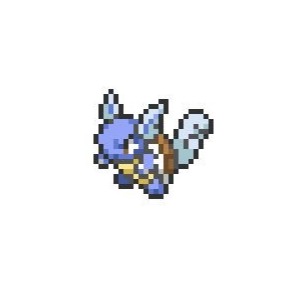
![[Unity] 페르소나 5 메뉴 UI 구현](https://img1.daumcdn.net/thumb/R750x0/?scode=mtistory2&fname=https%3A%2F%2Fblog.kakaocdn.net%2Fdna%2FFsm35%2FbtsLzZ9smk7%2FAAAAAAAAAAAAAAAAAAAAAL1rgTRRAcNGacuPoBAZ4Ec37vOgaS9rvsF37-LeTz-H%2Fimg.png%3Fcredential%3DyqXZFxpELC7KVnFOS48ylbz2pIh7yKj8%26expires%3D1764514799%26allow_ip%3D%26allow_referer%3D%26signature%3D%252FmQKcQucoS2x1LNDU49vHh7LEx4%253D)
![[Unity] 3D로 구현해본 승리의 여신 니케](https://img1.daumcdn.net/thumb/R750x0/?scode=mtistory2&fname=https%3A%2F%2Fblog.kakaocdn.net%2Fdna%2FODmXJ%2FbtsKmkFWYwR%2FAAAAAAAAAAAAAAAAAAAAAPpgSqzJGFZ5SeYzrWeDvkDxoeSUps9zgWarm5TfF5d4%2Fimg.png%3Fcredential%3DyqXZFxpELC7KVnFOS48ylbz2pIh7yKj8%26expires%3D1764514799%26allow_ip%3D%26allow_referer%3D%26signature%3DQSy5Oq6nYdzmGavne1VphEVsZVg%253D)

![[Unity] 퍼즐게임 레벨에디터 구현](https://img1.daumcdn.net/thumb/R750x0/?scode=mtistory2&fname=https%3A%2F%2Fblog.kakaocdn.net%2Fdna%2FdhMtM8%2FbtsH9uRpEz6%2FAAAAAAAAAAAAAAAAAAAAABcqbU4c4mxdPheRXoIQYr_W8V9Kyhlb1zrVv-OLDJVa%2Fimg.png%3Fcredential%3DyqXZFxpELC7KVnFOS48ylbz2pIh7yKj8%26expires%3D1764514799%26allow_ip%3D%26allow_referer%3D%26signature%3DWQ52qg93UNK6cUSxKV%252Fg%252FoHF9kY%253D)